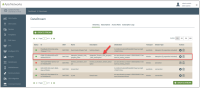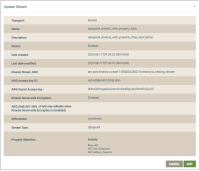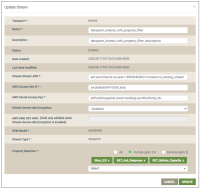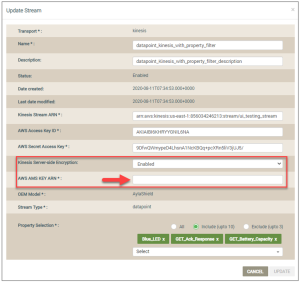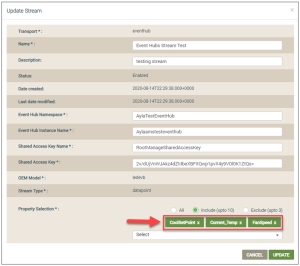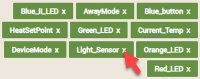DSS | Update Stream
The Update Stream dialog box is used to edit existing datastreams for AWS Kinesis.
- On the Create Stream tab, click the datastream you wish to edit; see the following example:
This opens the Update Stream dialog box, as shown below:
- Click the EDIT button to enable the fields that can be modified, as shown below:
- Make changes to the fields that can be edited, as follows:
- For Name, change the name that identifies this datastream.
- For Description, change or enter additional details to describe the datastream.
- For Kinesis Stream ARN, modify the Amazon Resource Name (ARN). Click here for the general formats for ARNs and other related information.
- For AWS Secret Access Key, modify the Access Key ID provided with your account on the AWS Management Console. Click here to log in to your account to obtain this key.
- For Kinesis Server-side Encryption, change the option to Enabled or Disabled encryption from the drop-down list. Click here for more information on this AWS encryption option.
If you enable this encryption option, then for AWS AMS KEY ARN:, obtain this ARN key from your AWS account and then enter it in this field. When the encryption option is enabled, all users (consumers) will need to provide this ARN key when trying to read data from this stream. Click here for more information on this AWS key ARN.
Following is an example showing the encryption enabled:
- If Datapoint is your Stream Type, then in the Property Selection field, select a different option to include or exclude properties for this datapoint event stream (described below). These properties are defined in the Ayla Template for the OEM and OEM model associated with this datastream.
- All - includes all properties.
- Include (up to 10) - includes as many as 10 properties.
- Exclude (up to 3) - includes all properties except the those you specify to exclude.
If you do not select one of these options, all properties are included in the datapoint event stream by default.
If you select Include (up to 10) or Exclude (up to 3), the drop-down list shown below displays:
In this the drop-down list, select the specific properties you wish to include or exclude. Once you have selected the properties, they are shown in the Property Selection field. Refer to the following example:
You can click the "X" next to the property name to unselect it, as shown below:
- Click UPDATE.
Please click here to let us know how we're doing. Thank you.